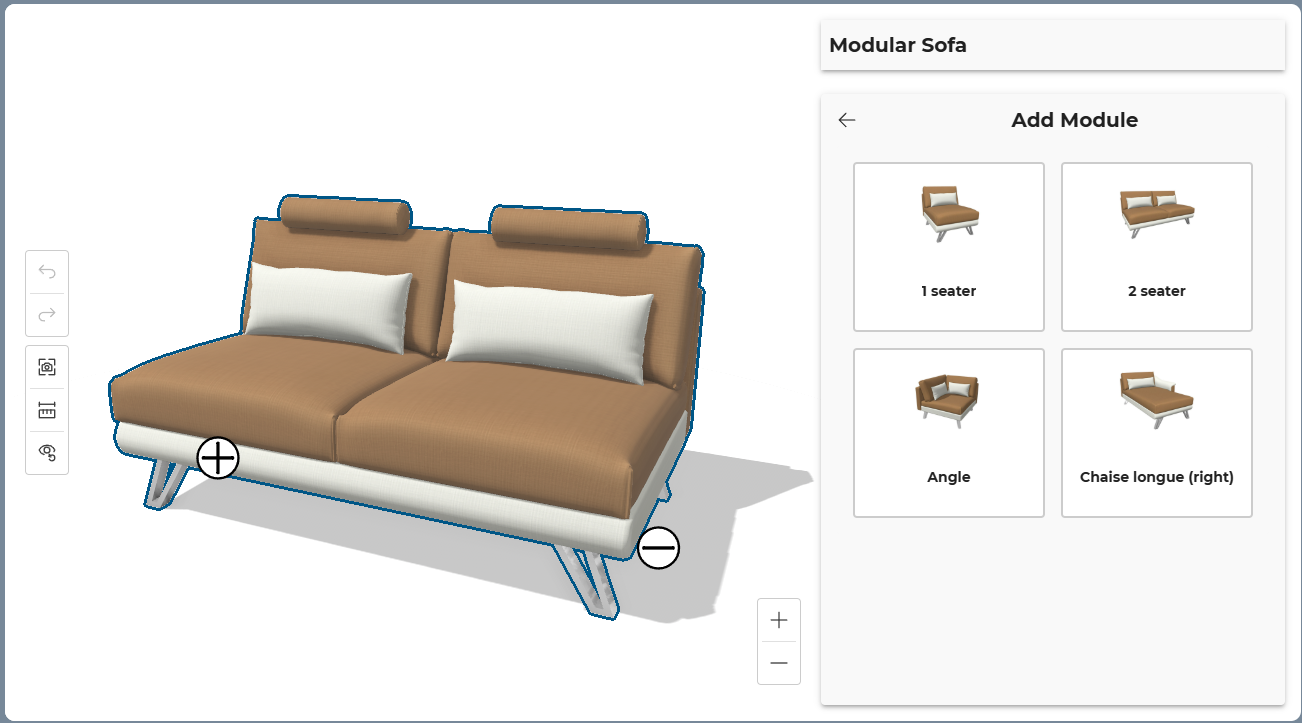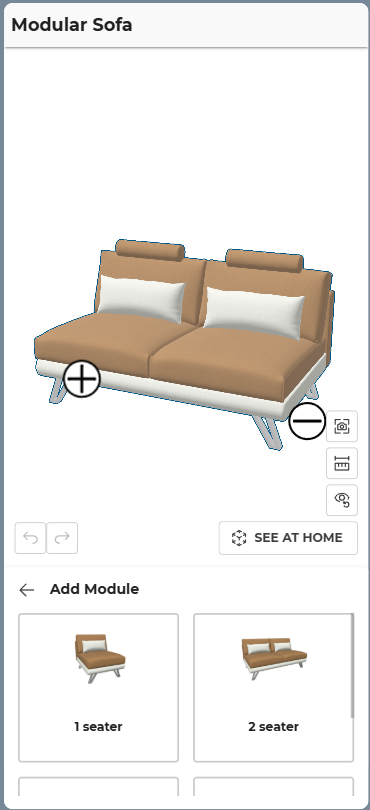4 - 3D Interactions
Camera movements
You can interact with the 3D viewer with a mouse or a touch screen. You will be able to:
- Zoom in / out:
- With the mouse wheel.
- With a pinch gesture with 2 fingers.
- Rotate the camera around the product:
- By doing a left click and moving the mouse.
- By touching the screen with one finger and moving it.
- Move the camera on the side:
- By doing a right click and moving the mouse.
- By touching the screen with two fingers and moving them both.
- Reframe the whole scene content:
- By doing a double click with any of the mouse button
- By double tapping the screen
Modular specific interactions
warning
This is only for modular products.
Module selection
You can select a module by click on it. The state of the interface will change:
- The module will appear with a selection effect.
- If some anchors are available, they will be displayed as "+" icons.
- If the module can be deleted, a trash button will appear. 🔗
- In the configuration menu, the local parameters will be displayed. 🔗
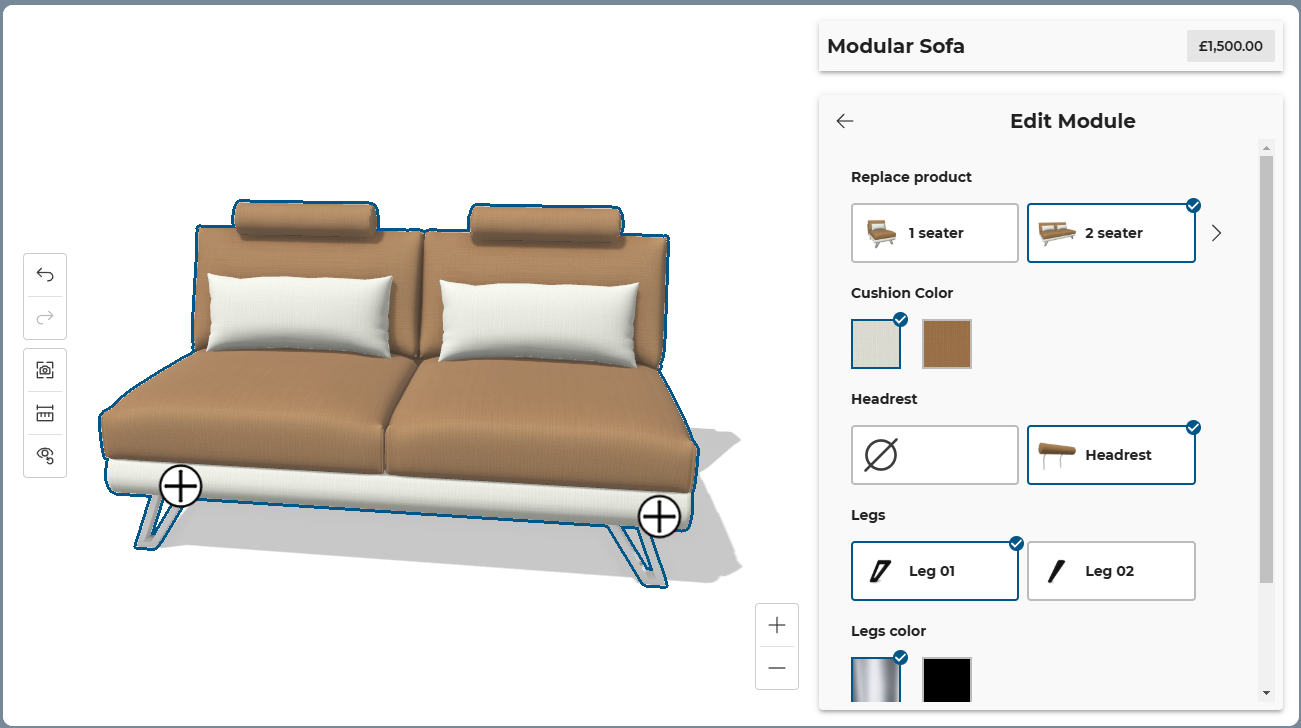
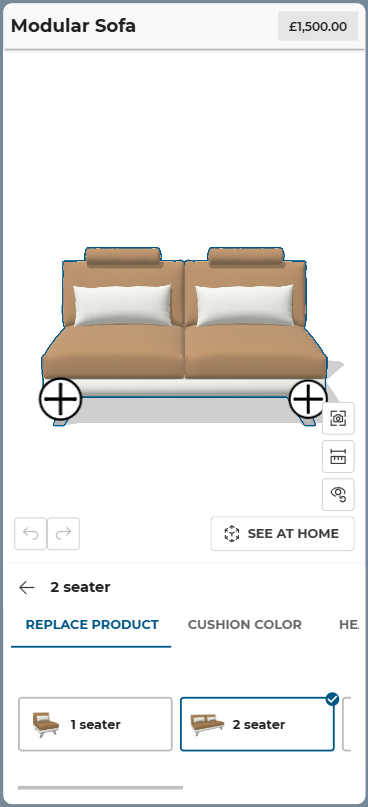
Module deletion
When a module is selected and if it can be deleted, a button will appear at its center. You can click on this button to delete the module.
The button can be deactivated if necessary, using an integration parameter. 🔗
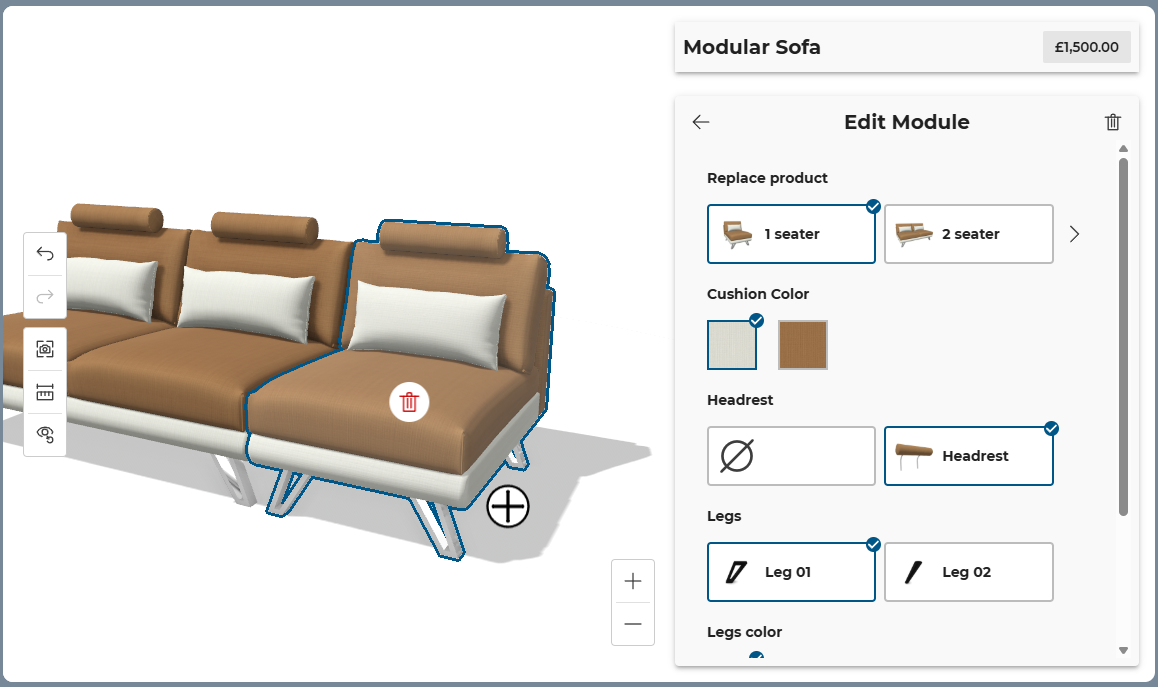
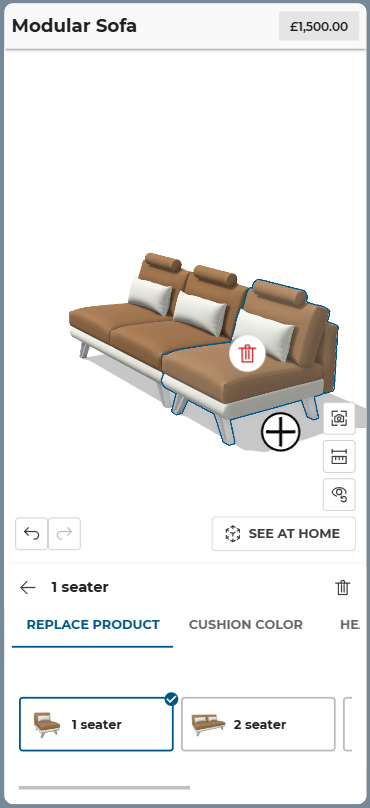
Anchor selection
When a module is selected and some anchors are displayed, you can click on the anchors. The state of the interface will change:
- The anchor itself will appear selected (a "-" icon instead of a "+").
- In the configuration menu, the list of compatible modules will be displayed. Clicking on one of them will load it in the configurator.